Supported Audio File Formats
Ableton Live natively supports mono and stereo audio files in the following formats: WAV; AIFF and AIFF-C; FLAC, and OGG Vorbis. MP3 and M4A files can be also imported into Live.
Supported audio file formats
Supported file attributes
Unsupported file attributes
Viewing audio file data
Decoding MP3, M4A, and AAC files
Troubleshooting file import
Audio file format compatibility
| Natively supported | Supported | Unsupported |
|
|
|
Supported file attributes
To be imported into or played back in Live, files in compatible formats must also be encoded with supported attributes, such as number of channels, bit depth, and endianness.
| Supported for all formats |
|
|
| Format-specific supported attributes | WAV |
|
| AIFF AIFF-C |
|
|
| OGG Vorbis |
|
|
Unsupported file attributes
Files with unsupported attributes can not be imported into or played back in Live, regardless of the file format.
| Unsupported for all formats |
|
|
| Format-specific unsupported attributes | PCM (WAV or AIFF) |
|
| AIFF |
|
|
| WAV |
|
|
Viewing audio file data
There are several ways to look up the attributes of an audio file, using either your operating system's file info or a third-party tool. Not all attributes may be shown for all files, depending on the tool and format type.
Online analyzer
To see complete attributes and metadata for an audio file, including bit-depth, you can use a third-party tool, such as the free online analyzer offered by MediaInfoOnline.
- Open VLC and navigate to the file
- Double click on the file name to playit
- Press CMD / CTRL + I or go to Window → Media Information
- Open Codec Details
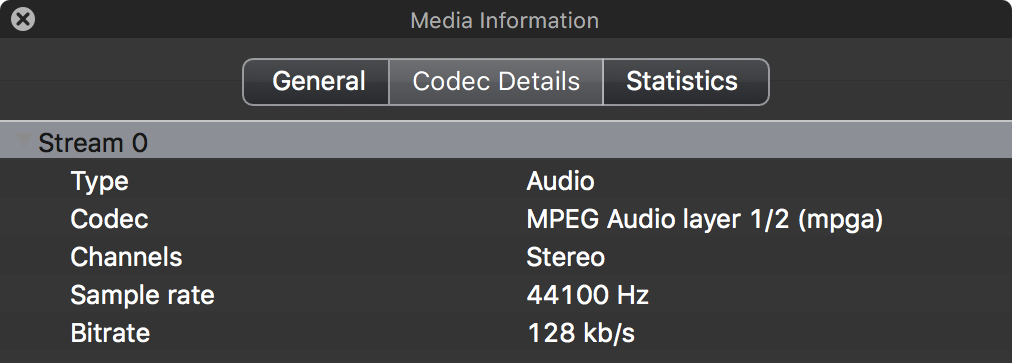
macOS Finder
- Select the file in macOS Finder
- Press CMD + I
- Unfold More Info
macOS Music
- Select the file in Music
- Press CMD + I or go to Song → Info
- Open the File tab
Windows Explorer
- Navigate to the file in File Explorer.
- CTRL + Click the file name
- Select Properties > Details
Decoding MP3, M4A, and AAC files
MP3 and M4A and AAC files are converted to WAV format when imported into Live, using an external codec as described in the table below. The converted file is stored in Live's Decoding Cache, found at the following paths:
Windows: C:\Users\[username]\AppData\Roaming\Ableton\Cache\Cache\Decoding\
macOS: Macintosh HD/Users/[username]/Library/Caches/Ableton/Cache/Decoding/
|
Format |
Details | Codec |
| lossy compressed audio |
|
|
|
M4A/MP4 |
MP4 is a container format for video and audio streams. M4A is the 'audio only’ version of MP4. The audio stream in a MP4/M4A container is encoded either in the lossy AAC (Advanced Audio Coding) format, or in the lossless ALAC (Apple Lossless Audio Codec) format. |
|
Troubleshooting file import
If you encounter an error when importing an audio file into Live, follow these steps to troubleshoot:
- Check that the file is in a supported format and doesn't have unsupported attributes, such as more than two audio channels, as listed above. If the format is not supported, you can convert the file using a third-party conversion tool such as Audacity or VLC.
- Try opening the file in another DAW or in a music player such as Apple Music, Windows Media Player, or Audacity to make sure it's a valid audio file.
-
If you see one of the following error messages, visit the linked guide for troubleshooting steps:
Unable to import files when Live is run as administrator (Windows)
The file cannot be opened or changed (Mac)
The file is too large to be decoded
The audio file [file path] cannot be read. [file path]: EOF