VST/AU plug-ins reset to default preset
If a VST or AU plug-in preset fails to be recalled in Ableton Live, or resets to a default preset when a Live Set is re-opened, there are two possible causes:
1. The plug-in is out of date
This may occur after an operating system update, where the version of the plug-in is not fully compatible with the new OS.
The state of a plug-in is stored in a reserved binary data block in a Live Set. This binary data block can only be read or written to by the plug-in itself.
Usually re-installing the plug-in will resolve the issue. To troubleshoot:
- Download the most recent version from the device manufacturer's website. Previously downloaded installer files or copies installed from DVD or USB may be out of date.
- We recommend installing plug-ins to their default system locations, according to our guidelines on Windows and Mac.
2. AU plug-in cache is deleted by a cleanup utility (macOS only)
Cleanup utilities on macOS may be set to remove important User and System Cache files, which are essential for the operation of your plug-ins in Live and store AU plug-in states. If a cleanup utility has been run which removed these cache files, and they were not backed up, it's possible that you will not be able to recover lost plug-in settings.
If using CleanMyMac, we recommend de-selecting User Cache Files and System Cache Files in Preferences > Smart Cleanup:
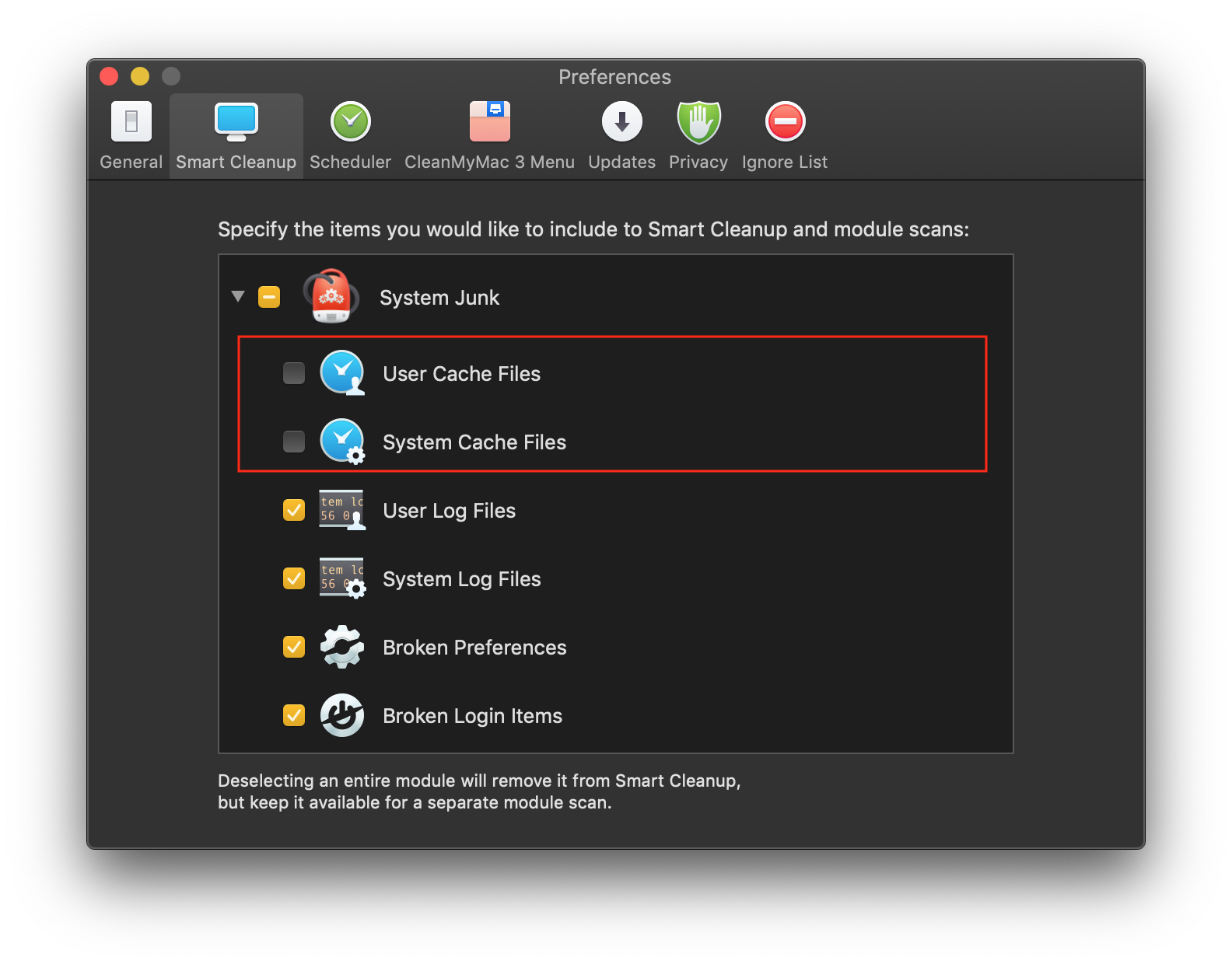
Note: The cache does not store AU settings on the project level, but the initial states of AU plug-ins, which are scanned to Live's AU plug-in directory.
When the cache is deleted or removed, plug-ins need to be re-loaded to re-create the initial plug-in states in the cache. To restore the initial states of affected plug-ins, load a project, close the project, and re-open it again. Or, to restore the initial states of all AU plug-ins in the cache, create a new, blank Live Set and insert all your AU plug-ins. Then, configure CleanMyMac settings as described above.
To avoid losing data, do not save, make changes in, or overwrite projects that contain missing plug-in settings.