Importing a tempo map
- Live Versions: All
- Operating System: All
To import a tempo map from another DAW or application:
1. Export a MIDI file from the source application which includes all tempo changes (the options to do this vary according to the application, so check its manual to find out how).
Note: the MIDI file must include a MIDI note, or group of notes which span the entire length of the tempo changes. This screenshot shows a section of time in Pro Tools with tempo changes, and a MIDI note spanning the length of the tempo changes.
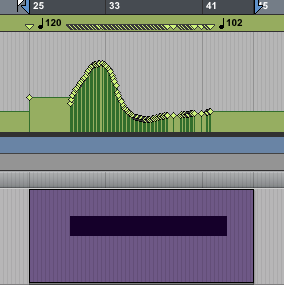
2. Open this MIDI file in Live in an Arrangement view track (drag and drop the file to a MIDI track, or use Create → "Import MIDI file").
3. The following notification will pop up, click Yes:
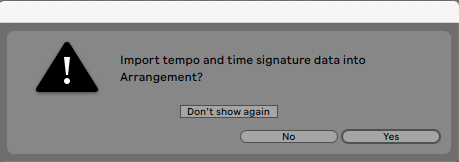
4. Then the included tempo automation will be visible in the Master track, under Mixer → Song Tempo:
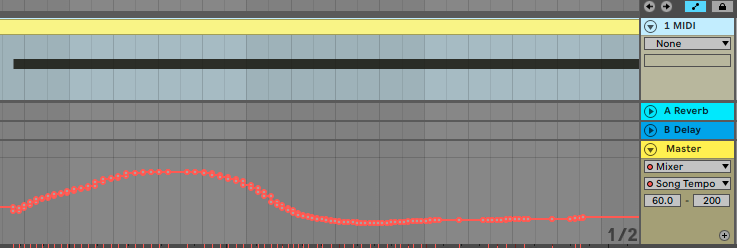
Note: Live can't export a tempo map, but there is a workaround if the other application supports creation of a tempo map from an audio file.