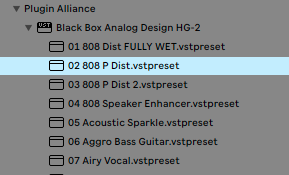Push 1 & 2: Browsing plug-in presets
- Live Versions: All
- Operating System: All
Note: The implementation differs significantly for Push 1 or Push 2 as well as between VST and AU plug-ins.
Browsing plug-ins with Push
As of Live 9.5, it is possible to browse plug-ins directly with Push: the browser will display a Plug-ins category listing the available third party devices, depending if you are loading / hotswapping an instrument or an audio effect. A default parameter configuration can be saved for each VST or AU plug-in.
Browsing plug-in presets
Once a plug-in is loaded, Hotswap mode will allow browsing presets, provided they are exposed to Live. To activate Hotswap with Push, select a device using the respective upper display button and press 'Browse'.
VST 2 plug-in presets (Push 2 only)
A number of VSTs expose one bank of presets to Live by default. The easiest way to verify this is to take a look at the plug-in device in Live's Device View. If the plug-in preset list is accessible (not greyed out), its content will also appear on the Push display when entering Hotswap mode via the Browse button.
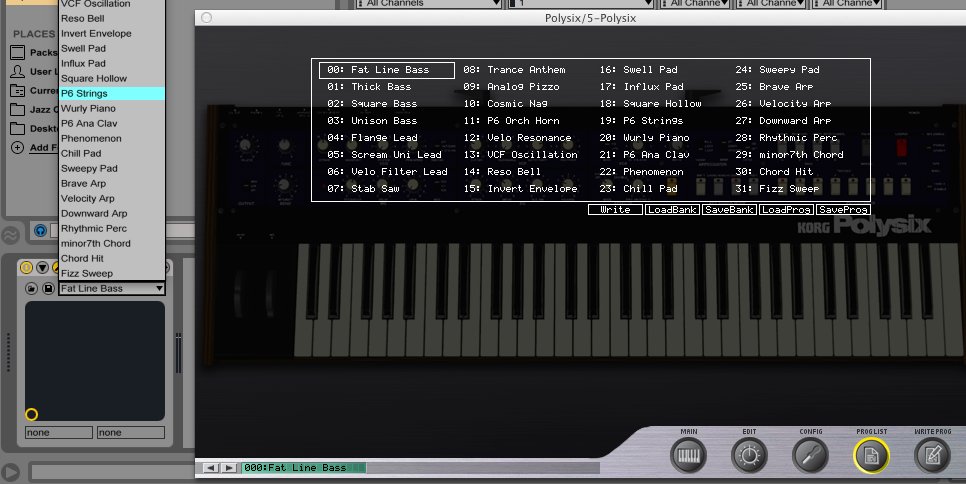
If this list is active, but contains no presets, it might first be necessary to add presets to the custom bank which is exposed to Live. This is done in various ways by the plug-in manufacturers. For example, in Massive, FM8 and other Native Instrument devices, this is achieved by adding presets to the PC Programs bank.
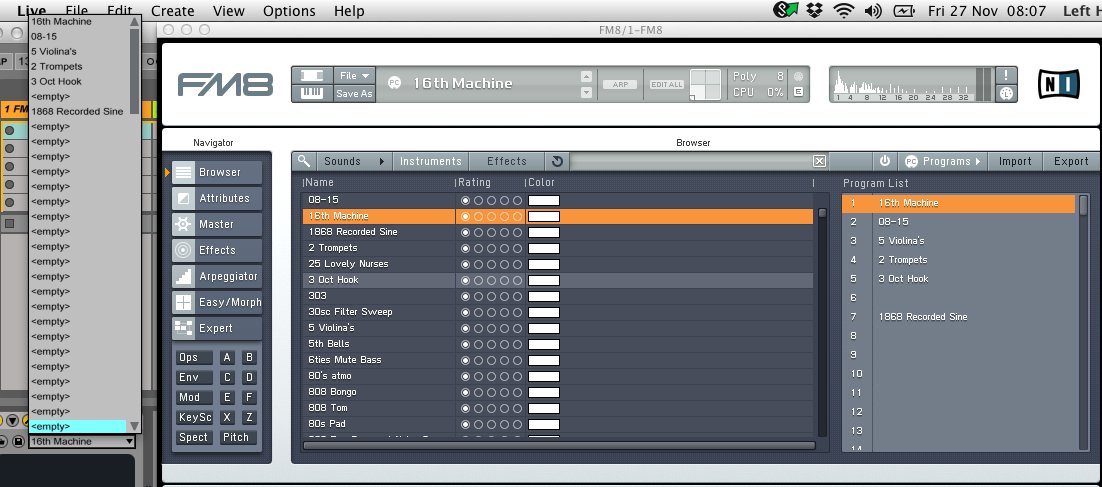
Browsing AU presets (Push and Push 2)
AU plug-ins do not expose the presets inside such a list. Instead, these are embedded inside the plug-in itself or stored in a specific directory on your Mac's system drive.
In order to browse AU presets with Push, these must be available as .aupreset files. Find out how to save your plug-in presets as .aupreset files here.
Such presets will be displayed on Push while in Hotswap mode. These type of files can be saved in any directory of choice, for example in a dedicated folder inside your Ableton User Library or anywhere else on your computer. For the latter, you may want to add this folder to the Places section in the browser.
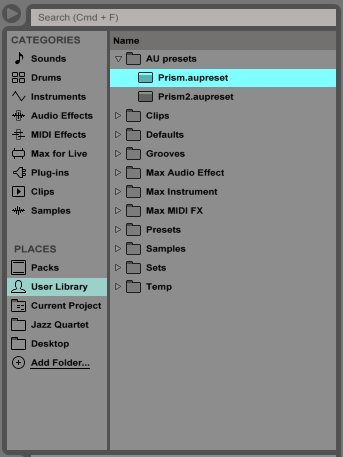
VST 3 Presets
VST3 plug-ins don't display their plug-in list in Live's device view, therefore they can't be browsed from Push 2 directly. However, similar to AU above, if the developer has included browser presets then these could be added to Places.