Push 1 & 2: Aftertouch
- Live Versions: 9.2 and later
- Operating System: All
What is Aftertouch?
Aftertouch, also known as Channel Pressure, is a MIDI message which certain MIDI controllers can generate based on the pressure applied to its keys/pads once these are being held.
Does Push generate Aftertouch?
Yes, and this has always been the case. However, since Live 9.2, the Aftertouch response has been improved, and a new Push User Setting has been added to determine the threshold upon which Aftertouch messages will be generated.
With earlier versions of Live 9, Push would send Aftertouch messages all the time. As of Live 9.2, Push now sends such MIDI data only once a certain pressure has been reached on the pads.
How can I adjust the Aftertouch Sensitivity?
Push 1
This can be achieved via the Push User Settings. While Live is running, hold User on Push. The LCD display will now show a number of settings to define various behaviors on Push, such as Pad Sensitivity, Velocity Curve, and Aftertouch Threshold.
Use the corresponding Push encoder to set an Aftertouch Threshold value different from the default (80).
How does this parameter work?
The Aftertouch Threshold determines at which point Push will actually send Aftertouch data to Live. A value of zero means that Aftertouch is generated all the time (with this setting, Push behaves exactly as it did in Live versions prior to 9.2).
A setting of 127 means that no Aftertouch will be generated at all.
The actual range of MIDI values sent to Live will be scaled up to match the standard MIDI resolution: for example, a setting of 80 means that the 47 available values (127-80) will be scaled up to send Aftertouch values from zero to 127.
Push 2
The Aftertouch Threshold/Range will be set according to the sensitivity you define for the pads (left knob, Pad Sensitivity) in the Setup menu. The higher the sensitivity value, the earlier the Aftertouch starts and the easier it is to reach the maximum.
How can I test Aftertouch within Live?
Since 9.2, the Live Core Library has been revisited and its presets adjusted to accept Aftertouch. Most presets in Sounds and all presets in Operator have been updated to react to Aftertouch and/or Modwheel data.
Can I use Aftertouch with other Devices, or change how and which parameter is affected?
Depending on which Device you are using, there are different ways to assign Aftertouch.
- Operator
In Operator, you can define the parameter to which Aftertouch is assigned by clicking on the Global Shell, i.e. the panel which contains the parameters Time, Tone and Volume. You can choose two different parameters to be controlled via Aftertouch, each of them with a different Amount.

- Sampler
You can achieve the same in Sampler via the MIDI tab. Also, Sampler supports two different destinations, with different Amount settings.
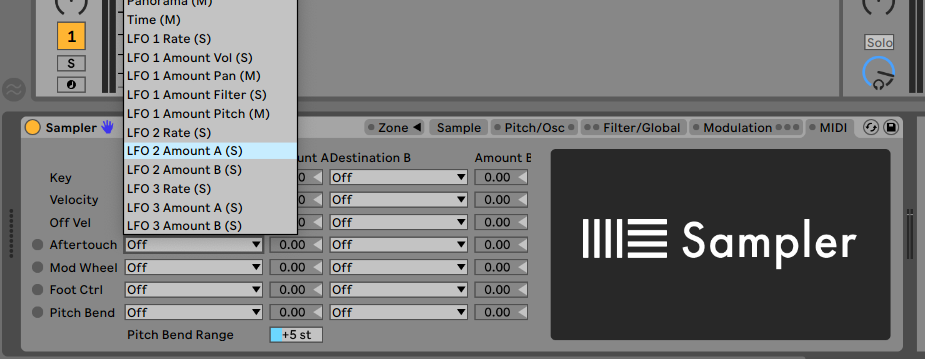
- Simpler
While Simpler does not let you configure Aftertouch directly, you can convert the device to Sampler to enable such routing, by right-clicking the device's header and selecting Simpler -> Sampler. Once the assignment has been configured, you can finally revert back to Simpler via the same context menu.
Note: Sampler is available in Live Suite only or can be purchased separately as an add-on for Lite/Intro/Standard.
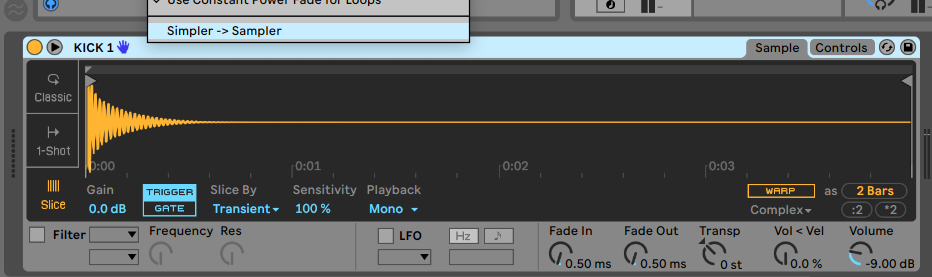
- Assign Aftertouch to anything else
For users who own also a Max for Live license, Aftertouch can be mapped to anything in Live via the Max for Live device "Expression Control", which is part of Live's Core Library.
Note: In Live 9, you can find a legacy version of this device in the Max for Live Essentials Pack.
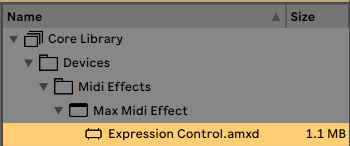
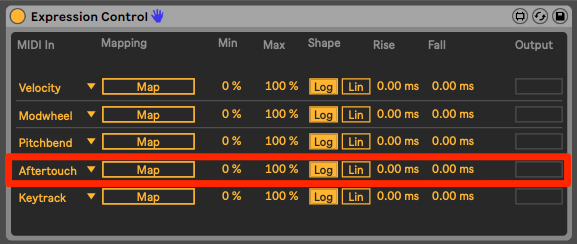
This device lets you assign Aftertouch, as well as other MIDI messages, to any parameter in Live which is capable of being automated. This applies to mixer elements, devices, and third party plugins as well.