Understanding MIDI files
- Live Versions: All
- Operating System: All
- Supported MIDI file formats in Live
- Understanding Standard MIDI file formats
- Importing MIDI to Live
- Exporting MIDI from Live
- MIDI export resolution
- General MIDI
- Importing MIDI files from NI Maschine
- Troubleshooting issues with MIDI files
1. Supported MIDI file formats in Live
Live can import standard MIDI files in the three main formats (SMF0, SMF1 and SMF2) with either *.mid or *.smf file extensions.
Live exports MIDI files in the SMF0 format only, with the extension *.mid.
2. Understanding Standard MIDI file formats
While MIDI files may have the same file extensions (*.mid or *.smf), from the outside, it's not possible to tell which format a specific MIDI file is actually using. This information is stored in its header chunk only and can be revealed by opening the file with a hex editor. The format of a MIDI file is initially defined by the device or software the file is created with.
- SMF0
- All MIDI data is stored in one track only, separated exclusively by the MIDI channel.
- If this file is imported into Live, all MIDI data will appear in one track.
- SMF1
- The MIDI data is stored in separate tracks/channels.
- If this file is imported into Live, the MIDI data will appear in different tracks.
- Note: Up until Live 9, SMF1 formatted files appear as a folder in Live's browser, which can be opened to import only some of its tracks if necessary.
- SMF2 (almost never used)
- The MIDI data is stored in separate tracks, which are additionally wrapped in containers, so it's possible to have e.g. several tracks using the same MIDI channels.
It's possible to use certain third party convertors to convert SMF1 into SMFO, but it's not possible to then convert back and regain all the information, since some information is completely dropped when converting to SMF0.
3. Importing MIDI to Live
MIDI files can be dragged and dropped directly from Live's browser, or from Explorer/Finder into a MIDI track in Live.
It's also possible to use Create > "Import MIDI file..." (Live 10.1 and later).
4. Exporting MIDI from Live
Live supports the export of SMF0 MIDI files only.
Select the MIDI clip you wish to export and use the “Export MIDI Clip” command from the File menu, or directly from the clip's context menu:
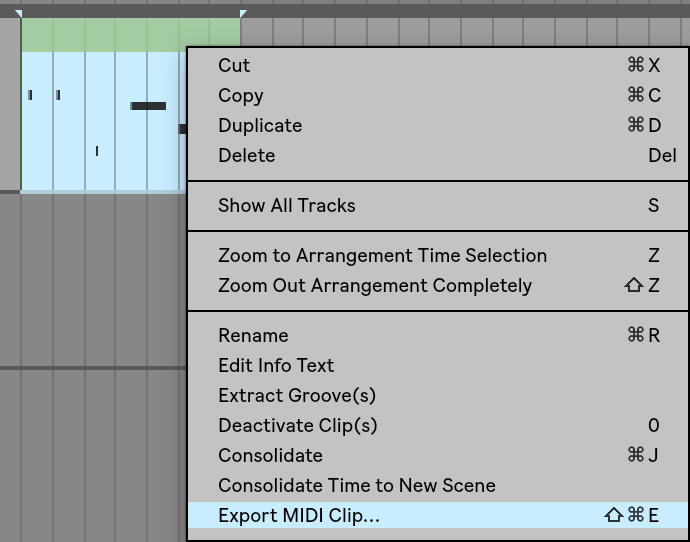
Note: only a single MIDI clip can be exported at a time. If you want to export all MIDI events from one MIDI track, select all clips first, consolidate them, and then export the consolidated clip:
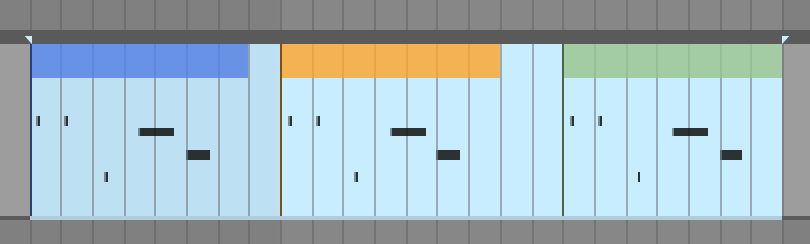
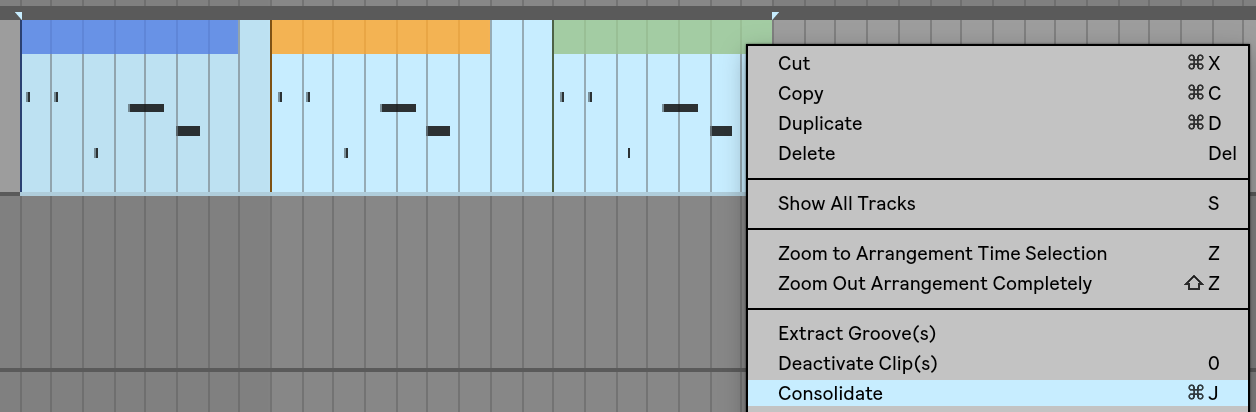
5. MIDI Export Resolution
Live exports MIDI files with a resolution of 96 ppq, which means a 16th note can be divided into 24 steps. All MIDI events are shifted to this grid accordingly when exported. You might notice that the position of MIDI information, like note and controller events, has changed when exporting to MIDI files.
6. General MIDI
General MIDI is an enhancement of the original MIDI standard. It describes minimal sound generator/content conditions. The data itself is stored as standard MIDI files (see above). Live does currently not support automatic sound assignment following the GM standard.
7. Importing MIDI files from NI Maschine
When trying to import MIDI files from NI Maschine into Live, some preparation is required. You can find more information in this video tutorial. To directly record MIDI from Maschine into Live, please watch this video.
8. Troubleshooting issues with MIDI files
No sound after importing a MIDI file
MIDI files do not capture and store audio. MIDI files contain a list of events, such as note data and note placement. MIDI files can be used on a Live MIDI track, but require an instrument to produce sound; the MIDI data of a MIDI file can play a internal Live instrument device, a virtual VST or AU instrument or external MIDI equipment.
When importing a MIDI file, all data appears in one track
MIDI files saved in SMF0 format store all MIDI data in one track only; so Live will also import them into one track. The MIDI file needs to be changed to SMF1 format which stores the MIDI data in different tracks:
- Save or export the file as SMF1 from the device or software it originally was created with. Refer to the device or software's manual for further information.
- If that is not possible, MIDI file converter applications might help. An SMF1 with all original information can't be restored from a file once it is saved as SMF0, but splitting the tracks should work.
Unable to import .midi files
Only files with the .mid extension are supported. Change the extension from .midi to .mid in Finder/Explorer. Then try the import again.