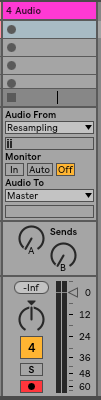How to render audio in real-time
- Live Versions: All
- Operating System: All
By default, Live renders audio as quickly as possible. In most cases, this is faster than real-time. In certain special cases, you may want to render your set in real-time.
Method 1 - Using External Audio Effect
- Add Live's 'External Audio Effect' device to a spare audio track.
- Within the 'External Audio Effect' device, select any channels for "Audio From". It is not necessary to choose a channel for "Audio To".
- Set the Dry/Wet knob to zero percent.
- Press CMD (Mac) /CTRL (Windows) + Shift + R to export the audio.
- Live now renders the set in real-time.
Note: You can choose any option in the render dialog that you wish (All tracks individually, selected tracks etc).
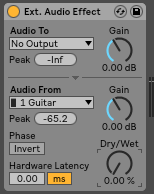
Method 2 - Resampling the entire set
Alternatively, you can resample the entire set to a blank audio track.
- Create a blank audio track
- Set the Audio From to "Resampling"
- Keep Monitor "Off"
- Arm the track for recording
- Make sure that all other tracks are active (not muted)
- Press record on a clip slot