Customizing the Metronome sound
- Live Versions: All
- Operating System: All
You can choose from three different Metronome sounds; Classic, Click and Wood. Open the Metronome settings by clicking the pull-down to change the sound:
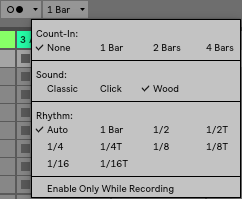
If you prefer to replace the default audio files with your own:
Mac:
- Show Package Contents with a right /-ctrl click on the Live application in Finder.
- Open Contents/App-Resources/Misc/Metronome/Samples/ - find the files “Metronome.wav” and “MetronomeUp.wav”.
- Rename your “MetronomeUp.wav” and “Metronome.wav” to “MetronomeUpBackup.wav”/“MetronomeBackup.wav” (keep these files if you want to change them back later).
- Name your own Metronome sounds to “Metronome.wav” and “MetronomeUp.wav” and paste them into the above mentioned folder.
- If you want the original Metronome sounds back, delete your custom sounds and rename the backup files (by removing “Backup” from the names).
Windows:
- Find the original Metronome sounds here:
- C:\ProgramData\Ableton\Live x\Resources\Misc\Metronome\Samples\
- This is a hidden folder. Here's how to access hidden folders on Windows.
- Rename your “MetronomeUp.wav” and “Metronome.wav” to “MetronomeUpBackup.wav”/“MetronomeBackup.wav” (keep these files if you want to change them back later).
- Name your own Metronome sounds to “Metronome.wav” and “MetronomeUp.wav” and paste them into the above mentioned folder.
- If you want the original Metronome sounds back, delete your custom sounds and rename the backup files (by removing “Backup” from the names).