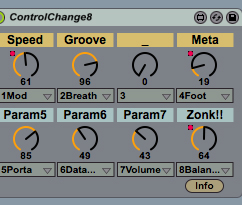Automating plug-in parameters that can't be configured
- Live Versions: All
- Operating System: All
Certain plug-ins may have parameters which aren't exposed to Live's configure screen. There are several different ways to map or automate those parameters.
1. Enable the plug-in's own configuration system
Some plug-ins (such as Reaktor and Omnisphere, or BFD 2) use their own system of parameter configuration. In these cases, automatable parameters must be set up in the plug-in first and then can be automated in Live. To do this:
- Open the plug-in's 'Utility' menu (in the lower right corner of the plug-in window).
- Click 'MIDI Learn' → 'Enable Host Automation'.
- Click any parameter in the plug-in GUI to enable it for automation.
2. Use MIDI learn
Some plug-in parameters may only respond to MIDI CC values. In this case you could use their MIDI learn function to directly map a controller to that parameter (however you won't be able to automate this in Live unless you use option 3 below). How to do this will vary from plug-in to plug-in, so check their manual for details.
3. Use CC-enabled Max for Live devices
Another useful workaround involves using a Max for Live device such as ControlChange8 or CC map8.
- Place a CC-enabled Max for Live device before the plug-in.
- Find the correct CC value for the parameter you want to control.
- Choose this CC value in the Max for Live macro (and re-name it, if the device allows that).
- Then MIDI map or automate the Max for Live macro using Live.