Education Access Seats for Ableton Live
Education Access Seats is a type of Ableton Live license available for purchase by educational institutions, to provide associated students and faculty with access to Live on their personal computers.
What are Education Access Seats?
How to purchase Education Access Seats
How to administer Education Access Seats
Student access
Please note: Education Access Seats licenses are only available for Live 12 and later. See the Live 12 minimum system requirements here: Live Minimum System Requirements
What are Education Access Seats?
Education Access Seats is a type of Ableton Live license, configured for educational institutions to provide access to Ableton Live for students and faculty on their personal computers. Note: Education Access Seats licenses cannot be used to authorize Push 3 (standalone).
- An Education Access Seats license is a singular, umbrella license of Ableton Live that contains multiple authorizations, called seats.
- This license allows educators or IT administrators to link student or faculty Ableton accounts to the school’s Education Access Seats license on Ableton.com.
- The student or faculty member whose Ableton account has been linked to the school’s can download and authorize Live on their own computer without needing to access the school’s Ableton account to authorize the software.
- Each individual seat allows the assigned user to install and authorize Live on up to two computers.
- License seats can be revoked and reassigned by the administrators at any time.
How to purchase Education Access Seats
For information regarding eligibility, availability, and to request a quote for your educational institution, please visit the relevant page:
Once you’ve submitted a request, an Ableton colleague working directly with educational institutions in your area will contact you with more information.
How to administer Education Access Seats
Primary administrator
An Education Access Seats license is registered to one primary Ableton.com account. From this account, the primary administrator can designate secondary assigned administrator accounts, such as for staff or teachers, and can also create and send invite links to assign individual license seats to students.
Assigned administrators
To designate an assigned administrator, the primary administrator must add the Ableton.com account email of the teacher or staff member to the assigned administrators field on the Ableton.com Account page. Each assigned administrator must have their own Ableton.com account. One Ableton.com account email address should be entered per line, as shown below. Then click the “Update administrators list” button:
Assigned administrators can be removed from the list at any time by the primary administrator. Each assigned administrator that is successfully added can create a unique invite link from their own Ableton.com account pages to send to their students. Removing an assigned administrator will render their unique invite link invalid, but students who have already accepted the invite will not lose access to Live.
Assigning License Seats
Assigning individual license seats is done via invite link. The primary administrator and assigned administrators each have their own unique invite link, which can be found on the Manage Seat Access section of their Ableton.com Account page.
To create and send an invite link, click the Generate new invite link button. Once the invite link has been created, click “Copy to clipboard”. This invite link can then be pasted and sent to the intended recipient(s) via the preferred communication channel (email, chat, messaging app, etc.). Each administrator’s invite link can be sent to and used by multiple recipients.
Once the invitation has been accepted by the recipient, the user’s account email will appear in the Seat access management list. There, license seats can be revoked by the primary administrator at any time by selecting the account email in the list, and clicking Remove access. Assigned administrators can revoke access to license seats that were assigned by their own invite links.
Student access
1. Log in or register
Students who receive and open an invite link will be prompted to log in or to register for an Ableton.com account:
2. Agree to usage terms
After logging in or registering for a new account, the student will be presented with the terms of license seat access and usage:
Only after clicking the “Continue to My Account” button will the student be added to the EAS license.
3. View license
Once the student has been added to the EAS license, they will see the license seat in their Ableton.com account:
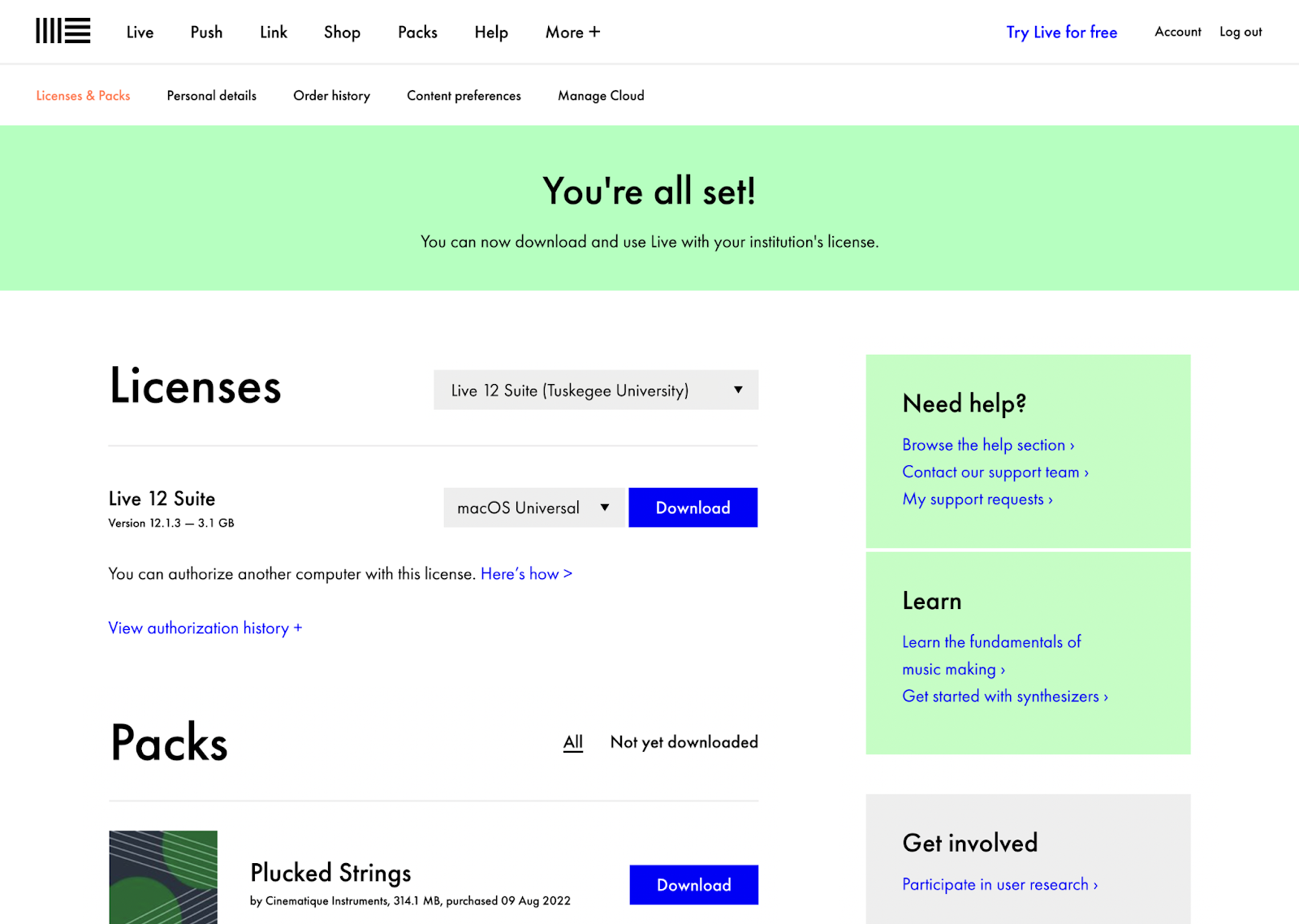
4. Download and Install Live
Students or faculty who have been assigned a license seat can follow the instructions here to download, install, and authorize Live: Installing Ableton Live
Note: Live must be connected to the internet to check for authorization status on every startup for assigned users. If five days without connection to Ableton’s authorization servers elapse, saving and exporting will be deactivated. In that case, connecting to the internet and re-authorizing Live will reactivate saving and exporting.